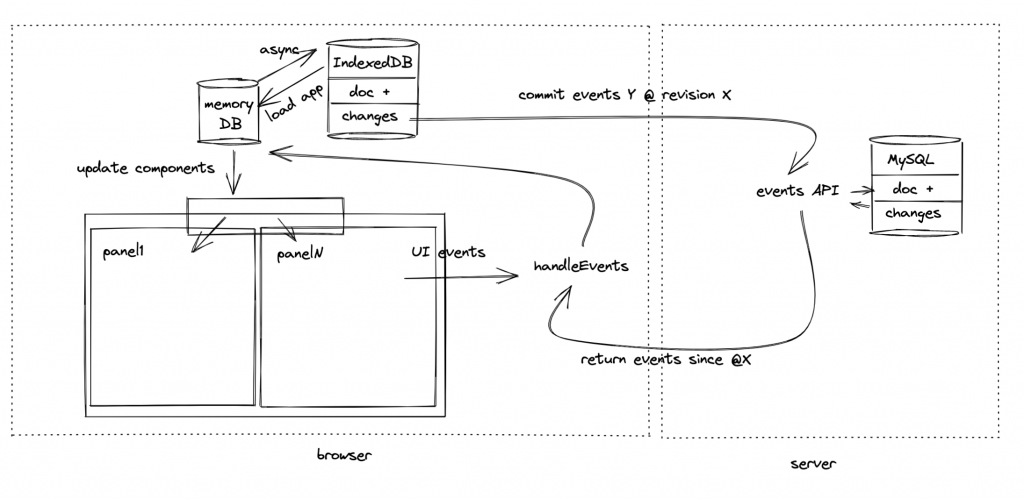As we continue working on the app, one of the decisions in building Thymer is how the data will flow through the app. Let’s look at some more technical details about all the event and data handling considerations.
Server communication
Because Thymer will work like an editor of sorts, it needs to feel like one you might have on your laptop, even though it can run in the browser. That means interactions with the app should be pretty much instant from the perspective of the user. When a user adds or removes text, we don’t have time to ask the server to do the rendering for us. Even if the server would be fast, when every millisecond to render something on the screen counts, that pesky speed of light limit alone would make a round-trip to the server too slow.
That means we need to do all the rendering in the app itself, and send data between the client and server in the background. All the rendering we do is optimistic, meaning it assumes that at some point we’ll be able to communicate it to the server, but it doesn’t matter when.
Data types
The main data type in Thymer is called a “line” for now. It’s like a line in a text document, except lines in Thymer can have all kinds of additional metadata. For example, we will support different “types” of lines, like a heading, a todo, a comment (and perhaps later on things like files or drawings or whatever else we want). Lines can also contain other information, such as references to other lines, tags, and they can be “scheduled”, have due dates and so on.
Lines can also have a parent line, so we can allow features to work on a tree structure, such as zooming in at a section of the document, or collapsing/expanding sections. A document is a list of lines in a certain order.
Next to the data itself, we store the changes on the “document”, called events. An event can be something like creating a line, editing a line, and so on. Although we store the latest version of the “document”, if you would replay all events from the beginning to the end, you would get to the same document.
A copy of all the data
In order to make the app feel instant, it’s important that we store a local copy of the “document” on the client. If something like scrolling down in your document or opening a schedule for next week would result in a delay while waiting from the server, that would not be a good editing experience. In addition, unlike text, it’s possible to link to other parts of the document, so those parts need to be loaded too.
In order to store a local copy of the document, we use the browser’s built-in database, called IndexedDB. Unfortunately, IndexedDB is rather slow, so we also keep an in-memory cache and try to do as few updates to the IndexedDB as possible.
An extra advantage of storing the document like this is that we will be able to easily make the app work offline as well, so you can keep working with Thymer while on the road (in the air).
Because almost all functionality will be client-side anyway, we could even look into something like end-to-end encryption, but we might not have time for that for the first version.
Collaboration
Another factor to consider is that we need the app to be collaborative. That means that not only should we send our own events to the server, but also listen to incoming changes the server sends us. For this part we use websockets. Whenever the user makes any changes, we’ll tell the server about it, which will then tell other clients which are online.
To sync with the server, we send our changes and request the server to send us changes from other clients. We’ll go into the exact algorithm and data types to do this in some other post, but in the end we end up with a list of “events” which we should apply to the document we have stored locally.
UI components
Another reason we have to think about “collaboration” is that even when someone uses Thymer by themselves, things still need to work if you have multiple browser tabs open. And even if that wouldn’t be necessary, then the point of the app is to have features popular in IDEs, such as split-panel views.
That means that when you make a change somewhere in the document, it’s possible that that same section of the document is also visible in another panel, and would need to be updated there as well. From the other panel’s point of view, the change might have come from anywhere, but we need to re-render the line so it’s updated. That means the events need to be handled by all components in the UI.
Combining it all
Because changes can come from multiple sources, multiple parts of the app might have to be updated because of a change, and simply rendering everything to the browser’s DOM would never be fast enough, we use a simple event system in which data always flows in the same direction.
That way, when we make a change somewhere, we don’t have to think about which of a dozen things we need to update one by one. Instead, we create an event, and send it to the root of the app, which sends it to all visible components which can then update themselves. For performance reasons, we take one shortcut in the editor itself: it will immediately respond by drawing the change, after which it will create an event which will inform other components.
As an example, when we paste “hello world” on an empty line:
- The editor will immediately draw ‘hello world’ to the line’s DOM node
- The editor panel will create an “update line” event, which is dispatched when the browser has time. We’ll experiment a bit with the best heuristic for performance. This could either be a timeout, or browser callbacks like requestIdleCallback. Using a timeout, we can replace multiple events happening in a short time with one single event (so we can combine individual keystrokes in quick succession to one update event)
- When the “update line” is dispatched, the app will update the local database (in-memory, and make an asynchronous request to add the change to IndexedDB), and queue the event to be sent to the server
- Each component in the app for which the “update line” event is relevant receives the event, updates its local state and redraws a part of the screen.
- After a while, the event is sent to the server. Any new event which is received as a reply follows the same flow and all components will self-update.